expense data of our different store locations. The challenge is to sum up all the Denver
stores and all the Colorado Springs stores. The key to success in making the this
procedure work is the way the tabs are named for the stores. Because all the Denver store
sheets are named something that starts with "De" and none of the other sheets have
names that start with "De" we can easily and quickly build a formula that sums up only
the Denver Stores. Here is how it works:
1. Enter the following formula in cell D5 of the summary sheet:
=sum('de*'!d5)
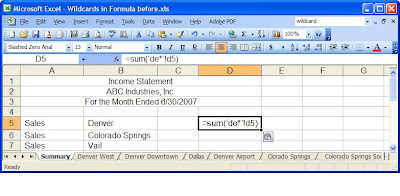
Notice that the de* is surrounded by single quotation marks and that the d does not have
to be capitalized.
2. Press enter and Excel turns the formula you typed into the following formula:
=SUM('Denver West:Denver Downtown'!D5,'Denver Airport'!D5)
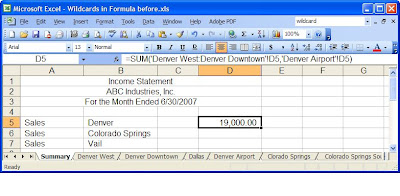
--
Posted By Blogger to Tips for Computer at 2/20/2012 03:53:00 AM --
You received this message because you are subscribed to the Google Groups "Virtual University of Pakistan" group.
To post to this group, send email to discussion_vu@googlegroups.com.
To unsubscribe from this group, send email to discussion_vu+unsubscribe@googlegroups.com.
For more options, visit this group at http://groups.google.com/group/discussion_vu?hl=en.
No comments:
Post a Comment